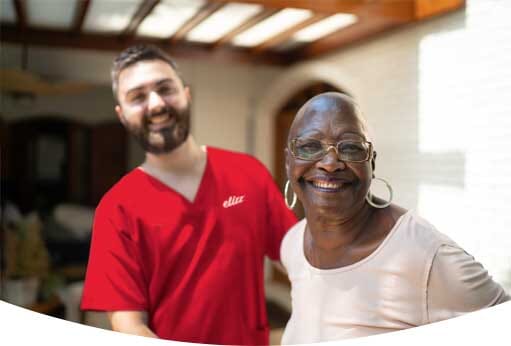Easy e-mail and Facebook guide for seniors

Having the senior use Facebook or being able to send a quick note by e-mail is a much easier and cheaper option, especially for long-distance caregivers for whom a phone call or face-to-face visit might be cost-prohibitive.
This Facebook guide for seniors offers step-by-step instructions that will help you get your mom or dad set up and up to speed with their own e-mail and Facebook accounts. If your parents have never used Facebook or are not familiar with social media or computers, there may be a learning curve. While that could be frustrating for both of you, do encourage them to stick with it, and show them how the benefits outweigh the growing pains.
Facebook for seniors in 5 easy steps!
Facebook can be a way to keep tabs on your friends and people you went to school with, and it’s a great way to stay in touch with the people you are providing care for.
Step 1. – Where to start
Head to www.facebook.com
Step 2. – Sign up for facebook
Click on the Facebook Sign Up page and enter your mom or dad’s credentials. Remember to make sure that the Facebook password you use is not too easy for other people to guess and that you use an e-mail address that is currently active – do not make a fake one! You will later need to verify this is your e-mail address.
Step 3. – Verify Facebook account through e-mail
Now go to the e-mail account you used to register this Facebook account with. Make sure it is an e-mail address that is not already linked to a Facebook account or this process will not work. If the person in your care doesn’t have an e-mail account yet, see the next guide on setting one up.
Step 4. – How to add a photo to facebook Now that your parent is registered with Facebook their home page will look a little something like this. This is where you can upload their photo as their Facebook profile picture, which will allow family and friends to see who they are. Just click update profile picture, choose a picture from the computer and you are all set.
Step 5. – Finding friends on Facebook
Now that their Facebook account has been created, all your dad or mom needs to do to proceed is to find his or her friends. Ask if there’s someone they would like to look up on Facebook. Type that person’s name into the search bar at the top of the Facebook page and hit Enter. You will be able to identify their friend through their profile picture. Click on their picture. When you get to their friend’s page, click “Add Friend” and they will receive a notification that the person you’re taking care of has asked to be friends!
Bonus – (Step 6) – Manage Facebook privacy settings
If you’re concerned that your parents might be vulnerable to identity theft or phishing scams, here’s how to adjust their privacy settings.
Click on the small gear icon in the top right corner of their Facebook page and then click Icon ? Privacy Checkup. After these steps have been completed, you can adjust the settings to control who can search for and view their profile, or block those that the individual doesn’t want to interact with.
Setting up e-mail for seniors in 2 Easy Steps
Setting up an e-mail account for a senior is a great way to help them stay in touch with family members because it’s quick and easy.
Step 1. Choose an a-mail platform
For this tutorial we will be showing you how to set up a Gmail e-mail account but the same concepts should apply to other web-based e-mail providers.
First, head to www.gmail.com and click “Create an Account” as shown below.
Step 2. Choose a username & password
Just like you entered your credentials to create a Facebook account (as outlined above), you’re now going to do the same thing here for gmail. Choose a username and password that is both memorable and unique to the account holder.
Now your parents are ready to enjoy the online world as well as stay connected with you.